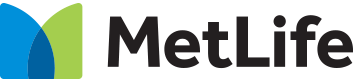FAQ
Products
At MetLife we have a wide selection of solutions that can suit your lifetime financial goals including:
- Life Insurance
- Investment solutions
- Accident & Health cover
- Retirement
- Education
Our need-based approach will help you identify your needs and potential gaps in your financial planning and depending on your target goal and the length of your accumulation period, we can help you identify the most optimal solution.
Get a free financial check up with one of our advisors to help you identify where you want to be and what you need to do to get there.
Click here to view our products.
To get a quote for any product Click here.
Complete the details pertaining to your product interest and submit.
You will be contacted within 1 business day.
To be eligible to apply for Individual products we offer:
Your minimum age must be between 21 years up to a maximum attained age of 85 years (the maximum attained age varies depending on the product you require).
You are a Gulf resident (i.e. residing in UAE, Qatar, Bahrain, Oman, Kuwait). We also offer life insurance products to non-residents.
You are not a resident in a sanctioned country and in some instances in high risk countries. This list of such countries is variable and may change in the future.
Click here to access our Protection Gap Calculator and fill in the required details.
Mutual funds offer you a diversified investment vehicle without requiring a great deal of money. Your investment and those of other investors with similar objectives are pooled to purchase securities.
A professional manager closely monitors the securities held within a fund portfolio to determine if they're meeting the objective of that fund. They buy and sell securities to get the best return for investors while maintaining that objective. There's usually a fee charged by fund companies for the manager's services. Those fees are normally a fraction of what it would cost you to make stock or bond purchases independently.
Medical Products
1.1. Tailor Made Group Medical
This is a group medical product that can be customized to fit each client’s specific needs.
Provides comprehensive major medical insurance benefits that cover in-patient and out-patient medical expenses.
Employers can also include a wide range of optional benefits such as Maternity, Dental, Optical, Alternative Medicine, Physiotherapy, Psychotherapy, etc.
Furthermore, non-medical riders like Group Critical Illness Insurance and Group Body Repatriation Insurance are available if needed.
The product is an employer-funded product wherein insurance for all employees is mandatory. Depending on the request of the employer, dependents or parents of employees would be covered.
Who can apply?
Targets large and regional corporate enterprises.
T&Cs apply.
1.2. Care+
This is a group medical product that can be customized to fit each client’s specific needs.
Designed to offer high benefits to the owners/management committee of the client whilst structuring the benefits of employees through cost-saving plan designs with access to care in low-cost health care providers.
The product is an employer-funded product wherein insurance for all employees is mandatory. Depending on the request of the employer, dependents or parents of employees would be covered.
Who can apply?
Targets mainly small, medium, and large enterprises with country local focus.
T&Cs apply.
1.3. Health+
This is a group medical product with a variety of plan options to choose from.
The product offers 4 plans: Premier, Advantage, Standard, and Economy that provide in-patient and out-patient pre-set medical benefits. The key differentiator between plans is the access to healthcare proveedor's networks. Where Premier provide access to the Executive network. Advantage provide access to the Executive and Standard networks. Standard provides access to the Executive, Standard, Limited, and Restricted networks. And Economy provides access to Restricted network only.
The product is an employer-funded product wherein insurance for all employees is mandatory. Depending on the request of the employer, dependents or parents of employees would be covered.
Who can apply?
Targets mainly small and medium-sized enterprises (SMEs).
T&Cs apply.
1.4. Group DHA Essential Benefits Plan
This is a group insurance plan that provides basic medical insurance benefits compliant with Dubai Health Authority (DHA).
The product is an employer-funded product wherein insurance for all employees is mandatory. Depending on the request of the employer, dependents or parents of employees would be covered.
Who can apply?
Targets mainly small and medium-sized enterprises (SMEs).
The product is designed for employees in Dubai earning AED 4,000 or below.
T&Cs apply.
1.4. Group Enhanced Essential Benefits Plan
This is a group medical pre-package product that provides additional benefits over and above the Essential Basic Plans at low-cost.
The product is an employer-funded product wherein insurance for all employees is mandatory. Depending on the request of the employer, dependents or parents of employees would be covered.
Who can apply?
Targets mainly small and medium-sized enterprises (SMEs).
T&Cs apply.
2. Group Life Products
2.1. Tailor Made Group Life & Disability
Group Life and Disability is an employer-sponsored group insurance product wherein enrollment for all employees is mandatory.
The product offers a range of Coverages that are tailored to provide Benefits suited to specific requirements. The Coverages include:
Group Life Benefit
Accidental Death Benefit
Disability Benefit
Repatriation of Mortal Remains Benefit
Accidental Medical Expense Reimbursement Benefit
Long Term Disability
Passive War Risk Benefit
Employers can choose the sum assured relative to their needs which can be either a function of the employee’s salary, or a fixed amount.
Who can apply?
T&Cs apply.
2.2. Life Shield
Life Shield is an employer sponsored group insurance product wherein enrollment for all employees is mandatory.
The product provides a variety of benefits for life and disability risks.
Employers can choose the plans among the three available options.
Who can apply?
Life Shield product is designed to provide coverage for small and medium enterprises.
T&Cs apply.
Yes we do. To purchase this plan, click here.
This plan will give you access to high-quality medical care at an affordable price. Whether you’re self-employed or sponsored, you can rely on our medical plan—approved by Dubai Health Authority— to receive the healthcare services you or your family need.
Yes you can. Click the link below for each product to find out more and to make the purchase.
Secure Plus provides a lump sum for the following occurrences:
- Loss of life due to natural occurrences.
- Accidental loss of life.
- Loss of life due to accident on a common carrier outside the country of issue.
Login and Online Access
Complete a change of address form mentioning your new email address.
Submit the completed form here.
Your new email address will be registered as your new username once your request is processed. You will receive an e-mail notification that your profile has been updated. Thereafter, click here to reset your password.
Tip: We recommend that you choose a personal email address such as Hotmail/Outlook, Yahoo, and Gmail. Other domains may have strict filter settings that may block incoming mail or identify it as spam/junk.
Login to myMetLife with your existing email address.
Click your name initial at the top right.
Click “My Profile”.
Click “Contact & KYC” tab on the left panel.
Click “Review/Update”.
Change your email address.
After submission, you will be redirected to the log in page.
Log in with your new e-mail and password.
For Individual policy holders with an email address mentioned in the application form:
1. You are automatically registered in myMetLife and your e-mail address will be your username.
2. Once your application is approved, you will receive a welcome e-mail with instructions to retrieve your password. Please check your spam/junk inbox incase you have not received the welcome e-mail.
3. In the welcome e-mail, click “Retrieve Password”. A temporary password will appear.
4. Click “log in” to be redirected to the log in page.
5. You will then be prompted to create a new password.
6. Enter a new password and confirm the new password then click “Submit”.
The new password must be:
- 8-13 characters long
- Alphanumeric only (A-Z, a-z, 0-9)
- Without special character/s (@!.%)
- Different from the old password
For Individual policy holders without an email address in the application form:
1. Complete a change of address form mentioning your new email address.
2. Submit the completed form here.
Your new email address will be registered as your new username once your request is processed. You will receive an e-mail notification that your profile has been updated. Thereafter, click here to reset your password.
Tip: We recommend that you choose a personal email address such as Hotmail/Outlook, Yahoo, and Gmail. Other domains may have strict filter settings that may block incoming mail or identify it as spam/junk.
For members with medical insurance provided by your company
If your employer provided your email address upon enrollment in the policy, you will be registered in myMetLife automatically. You will receive a welcome e-mail with your credentials.
If you did not receive the welcome e-mail, you may self-register by following the steps below:
- Go to www.mymetlife.net
- Click on “Register Now” and follow the registration process
It may take up to 24 hours for your credentials to arrive in your inbox, please check your spam / junk folder.
If you still did not receive the e-mail, it could be due to your security settings associated with your e-mail address which maybe blocking the e-mail. If you have a corporate e-mail and would like to continue using it as your primary access e-mail, please consult your local IT team to adjust the security settings to receive e-mail from “@metlife”. Alternatively, you may change your primary access e-mail to a personal e-mail address by contacting us on the numbers below.
| UAE (Toll Free) | Qatar (Toll Free) | Bahrain (Toll Free) | Kuwait | Oman (Toll Free) | International |
| 800 6385433 | 800 9711 | 800 08033 | +965 2 2089333 | 800 70708 | +971 4 415 4555 |
| From website | From mobile app |
1. Click here. 2. Type your registered e-mail address, then click “Submit”. 3. You will receive an e-mail with a link to reset your password. This link is valid for 24 hours. 4. You will be redirected to myMetLife to setup a new password. 5. Enter a new password and confirm the new password then click “Submit”. 6. After resetting your password, you will be prompted to log back in to myMetLife with your new password. The new password must be:
|
1. Open “myMetLife Gulf Middle East” mobile application. Please ensure you have downloaded the latest version. 2. On the login screen, select “Forgot Password”. 3. Follow steps 3-6 mentioned in the adjacent column. |
1. Make sure that you enter the correct e-mail address as mentioned on your policy application form.
2. If you are using a corporate e-mail, please consult your local IT team to adjust the security settings to receive emails from the domain “@metlife”.
3. If you are using personal e-mail (e.g. gmail, yahoo, etc), check the spam folder or junk mail if it is not received in your inbox within 24 hours.
4. Alternatively, you may change your username/e-mail to a personal e-mail address as follows:
- Complete a change of address form mentioning your new email address.
- Submit the completed form here.
Your new email address will be registered as your new username once your request is processed. You will receive an e-mail notification that your profile has been updated. Thereafter, click here to reset your password.
| From website | From mobile app |
| 1. Click here. 2. Select “Individual Policy”. 3. Enter your policy information and click “Submit”. 4. You will be redirected to the confirmation screen which displays your partially revealed username. |
1. Open “myMetLife Gulf Middle East” mobile application. 2. On the login screen, select “Having Trouble logging in?”. 3. Click “Forgot User Name/Email Address”. 4. Select “Individual Policy” 5. Enter your policy information and click “Submit”. 6. A pop up message will display your partially revealed username. |
Billing & Payments
You may pay your policy via the methods listed below:
- Direct Debit or Standing Order
- E-payment (myMetLife and mobile app)
- Wire transferCheque, credit or debit card at our offices
Note: We currently do not accept cash, cash deposit or demand draft.
For more details, click here.
You can now use our auto-pay service for free to ensure you don’t miss a premium payment.
To set it up, please:
1. Log in to your myMetLife account.
2. Click on Subscribe option appearing in the green box / frame for the policy that you wish to pay for. If you cannot see this button, you will need to activate it. To do so you have to first pay the premium normally by clicking on “Pay premium” button. Once that payment is done, thereafter the subscribe button will appear.
3. Select an autopayment date , which is a preferred date for auto debit from your card. Click on “Next”.
4. Add your card details. You may choose an already saved card or add a new card. We accept Mastercard or Visa. Click on “Next”. You will get a Popup “Subscription successful”.
There will be a 1 USD charged for authorizing a new card but this charge will be reversed.
Please ensure to update your card details prior to its expiry date.
1. Visit any of our offices.
2. Fill out the standing order form. Mention your policy number, premium amount in the currency of the policy and frequency. Ensure to fill the required information and read the disclaimer carefully.
Ensure that you are using the latest version of our mobile application.
To download the application click Android/iOS or scan the QR code.
- Login using your credentials.
- Click on “E-payments Due”.
- Select the green “EPAY” button.
- Select “Pay premium”.
- Check the box to acknowledge reading the terms and conditions then Click “I agree”.
- Enter your card details and click “Next”.
- Enter the details of your billing address and click “Next”.
- Click “Pay Now”. If you are promoted to authenticate, please click submit.
- A “Payment Success” message will pop up that confirms that the payment is successful. An email will also be sent to you confirming the payment details for your records.
- Only the following debit/credit cards are accepted: Visa/Mastercard/JCB/Discover.
Cash deposit is not an accepted payment method.
After making the payment:
- A confirmation banner in green will appear at the top of the portal confirming that the payment was successfully submitted.
- A “Print Receipt” option will appear following the payment whereby you can click on it and download the receipt for your records.
- An acknowledgement email will be sent to your registered e-mail.
- The payment will also appear in your “payment history” online within 8 to 10 days or earlier.
You may pay by wire transfer to our bank details below:
If your policy currency is in USD:
| Currency | USD |
| Account Name | American Life Insurance Company |
| Bank Name | First Abu Dhabi Bank PJSC (FAB) |
| Account Number | 4021323082239030 |
| IBAN | AE020354021323082239030 |
| Swift Code | NBADAEAADEI |
If your policy currency is in AED:
| Currency | AED |
| Account Name | American Life Insurance Company |
| Bank Name | First Abu Dhabi Bank PJSC (FAB) |
| Account Number | 4021323082239109 |
| IBAN | AE030354021323082239109 |
| Swift Code | NBADAEAADEI |
If your policy is in a USD currency but want to pay in AED currency and wish to know the rate to use to convert it, please use the below central bank website to find out the latest exchange rate:
https://www.centralbank.ae/en/forex-eibor/exchange-rates/
Please mention the policy number for which you are making the premium payment for so that we can deposit the payment in your policy. Once the transfer is complete, please submit a copy of the transfer slip via our contact us form, and select “inquiry” and then:
- Under “product type”, you select “insurance purchased by you”
- Under the drop down “my inquiry is related to” select “Premium”
- Under more details about your inquiry, select “other”
- Leave your comments and attach the transfer slip and click submit.
Provided you have shared your policy number in the proof of transfer slip, you can view your payment within 8-10 days from the payment date on myMetLife online portal or myMetLife mobile app by going to the payment history page.
At present, the online e-payment option can be used to pay the due premium only. If you wish to pay an amount different than the due premium such as premiums that were missed in the past or to re-pay a loan, reinstate your policy or excess payments or any other payment that is different than your due premium, please refer to the other “Ways to pay your premium”.
As per your policy terms and conditions, payment has to be done as per your policy currency.
In myMetLife mobile app, you can pay using the local currency provided that it is available.
The “Pay now” button will only be available one month before and after the due date.
If your premium is due but the button is not available, please contact 8006385433 (800-MetLife).
Alternatively, you may opt to pay by other available methods. Refer to the FAQ “What are the acceptable and safe methods through which I can pay my policy?” for more details.
You, as the policy owner, must pay the premium or an authorized third party may do so provided they are either an insured or a beneficiary on your policy.
If you are unable to make the payment or if the person who wants to pay on your behalf is not a party to the contract in your policy, you can authorize a third party payor (who must be a direct family member) by submitting the requirements below:
- Payor Details Form
- Copy of Valid Emirates ID Card and Passport with Residence Visa of Third-Party Payor
- Proof of relationship (e.i. Birth Certificate, Marriage Contract, etc.)
Submit the completed form here.
Certainly. If your e-mail address is registered in our records, you will receive an e-mail 15 to 30 days before the premium renewal date informing you to login to our portal to view the premium reminder notice.
You may also receive reminders via other communication channels such as SMS, automated phone call and postal address. You can also set your preference on when to receive reminders via our online portal by clicking on “Manage Profile” and going to “Preferences”.
If you want to change the expiry date of your card, while the card number remains the same, please contact us mentioning your registered email address in the email field. We will contact you to provide more details about your request before making the change.
If you need to change your card number, you will need to submit a Pre-authorized Direct Card debit agreement form with MetLife. To obtain this form:
1. Visit any of our offices.
2. Fill out the standing order form. Mention your policy number, premium amount in the currency of the policy and frequency. Ensure to fill the required information and read the disclaimer carefully.
If your policy does not generate an account value or if it does generate an account value but the amount therein is insufficient to cover the monthly policy expenses, then you will have a grace period within which the payment can be paid with no interest charge (if applicable to your policy) and your policy benefits will remain active. Refer to the terms and conditions to know about the number of days your grace period provision allows.
If your policy does generate an account value and it is currently sufficient to cover the monthly policy expenses, then the policy benefits will remain active until the account value depletes and can no longer cover the monthly expenses. At this stage, the grace period will then apply.
It is recommended to commit to your payment plan to achieve your target financial goals.
It is always recommended to adhere to the premium payment schedule to achieve your target financial benefit or to ensure you remain secured at all times.
If your policy does not have an account value and you have missed to pay on the due date, then you will have a grace period (usually 60 days) within which the payment can be paid with no interest charge (if applicable to your policy) and your policy benefits will remain active.
If your policy has an account value yet your premium is due, you may pay later so long as your account value is sufficient to cover the monthly policy expenses to keep the policy active.
However, this flexibility may be allowed in some of our products only after a period of time.
You may refer to the terms and conditions of your policy contract to see if it contains a provision that allows you to change the premium amount. In case such a provision exists, you will need to submit the following to us via our contact us form mentioning your registered email address in the email field:
- The initial illustration you received at commencement date of the plan
- The policy amendment form requesting premium change
- Your passport, visa and Emirates ID copies
Once submitted, we will contact you further to confirm your request.
However, in case you opt for a reduction of payment, it is always recommended to commit to the original payment schedule to potentially achieve your long-term financial objective.
Policy Management: For Individual Policy Holders (If you have purchased a policy for yourself)
Link your policies online by following the steps below:
1. On your browser, log on to myMetLife.
2. Click “Don’t see all your policies?” and follow the linking instructions.
3. You will receive a confirmation e-mail once the policy is linked within 3 business days.
4. To check the status of the request, click “Don’t see all your policies?”, then click “Check Status of the Submitted Requests”.
In order to understand your policy benefits, provisions and charges you can download your documents in myMetLife portal and navigate to the key fact documents to know your benefits and provisions and to the endorsement to know about your charges if applicable.
If your policy start date is on or after September 15, 2021, you can download the policy kit as follows:
| On the web portal: | On the mobile app: |
|
|
If your policy start date is before September 15, 2021, you will need to apply for a duplicate copy by submitting a request in myMetLife portal.
- Log in to myMetLife
- On the Homepage, click “I want to…” dropdown
- Click “Request Policy Documents” and follow the remaining steps
1. Log in to myMetLife.
2. Click “I want to..” dropdown from the respective policy card and then select “request policy change”.
If you wish to submit a policy change request manually without logging in to the portal, please access the forms library, select the form you require for the change you wish to make, complete it and submit it along with all other requirements (mentioned in the instructions at the top of the form) needed via this form.
Once we have received all required documents, your request will be processed in 8 - 15 business days.
It is recommended to submit your request through myMetLife portal for a faster processing time.
If you are not sure what documents or other requirements you need to submit, call us at 8006385433 (800MetLife) daily from 8:00 am to 7:00 pm.
From myMetLife web portal:
- Log in to myMetLife.
- Click your name initial at the top right.
- Click “My Profile”.
- Click “Contact & KYC” tab on the left panel.
- Click “Review/Update”.
- Update your contacts and address, including Tax information.Click “Submit.”
Note: Changing the e-mail address will change your myMetLife username. After submission, you will be redirected to the log in screen to login with your new e-mail and password.
From myMetLife mobile app:
Ensure that you are using the latest version of our mobile application.
To download the application click Android / iOS or scan the QR code
- Login using your credentials
- Click on “More”
- Click “View or Edit Profile”
- Update your contacts and address
- Click "Submit".
- Log in to myMetLife.
- On the policy number card, click “I want to” drop down.
- Select “Manage Investments” to view the value of your policy.
- Scroll down to “Your Portfolio” where you can see the value each sub-account. If you scroll down further, under “fund transaction summary” you can see the amount that was invested in each fund.
It is not possible to provide specific mutual fund recommendations as the best mutual funds to invest in can vary depending on your financial goals, risk tolerance, investment timeframe, geographic preference and other factors. Each mutual fund can fluctuate due to market forces, and historical positive performance is not an indicator of positive performance going forward.
It's recommended to consult with a financial advisor who can assess your personal situation and provide tailored recommendations based on your individual needs and preferences.
Additionally, it's important to do your own research and consider factors such as the fund's historical performance, expenses, investment objective, and strategy before making any investment decisions.
We provide you with access to see the performance, fact sheets, and expenses of all of our funds to help you decide. To access this information, please follow the steps below:
- Log in to https://www.mymetlife.net.
- On the Homepage, click the policy number or click “I want to…” dropdown.
- Click “Manage Investments”.
- Go to “Manage Investments” tab.
- Click either “Premium Redirection” or “Fund Switching”.
- Click “View Fund Performance” link.
- You will be redirected to All Funds Bank website where you can view the performance of each fund.
- Premium Redirect or Allocation – When you want to redirect all future net premiums to the Investment Account(s) as per specified percentage. For example, if your net premium is USD 100.00, and you allocated 60% towards “Fund A” and 40% towards “Fund B”, then we will purchase mutual fund units worth USD 60.00 for “Fund A” and USD 40.00 for “Fund B”.
- Fund Switch or Transfer between sub accounts – When you want to transfer a sub account value partially or fully to a new investment sub-account(s). For example, “Fund A” is currently valued at USD 100.00 and you want to transfer this amount to “Fund C”.
- Premium Redirect and Fund Switch Both – You may do both of the above or one or the other depending on your investment strategy.
You are allowed to put multiples of 5 (5% , 10%, 15%..) or 10 (10%, 20%, 30%..). The total should always amount to 100%.
- Log in to myMetLife.
- On the policy number card, click “I want to” drop down.
- Select “Manage Investments”.
- Click “Manage My Funds”. If your KYC is not updated, you will be prompted to update your profile.
- Click either “Premium Redirection” or Fund Switching”.
Depending on your policy contract, you may be allowed either of the following:
- Unlimited switches; or
- Up to four (4) free transfers in a policy year and for each additional transfer in a policy year there will be a fee.
Please refer to the endorsement form enclosed in your policy kit to know if you have a limit, and what the charge would be for each additional transfer that occurs above this limit. It will be mentioned under “Fund transfer fee”.
To obtain the endorsement form:
- Log in to myMetLife.
- Click “Documents” tab at the top right.
- Under “Individual Policies”, click “Policy Documents” to view or download.
- Navigate the policy kit to see the endorsement form
You can submit one request per day. Thereafter, both premium redirection and fund switching will be disabled after submission. You may submit another request again the following day.
MetLife has an added service called “All Funds Bank” – an external portal which is accessible by logging to myMetLife.
To access All Funds Bank, follow the steps below:
- Log in to myMetLife.
- On “I want to…” dropdown, click “Manage Investments”.
- Under “Manage Investments” tab, scroll down to “Your Portfolio”
- Copy the ISIN code of the specific mutual fund you would like to check.
- Click “Manage My Funds”.
- Click either “Premium Redirection” or “Fund Switching”.
- Click “View Fund Performance” link appearing on the top right.
You will be redirected to All Funds Bank website, and you can search for the fund using the fund’s ISIN code and view its historic performance on the chart.
We offer many funds under different risk categories to choose from. Some funds are low risk, medium risk and high risk.
A typical investor usually diversifies their investment portfolio by allocating a percentage of their contribution across funds of all risk types to spread the risk.
However, you can always create an investment strategy to suit your preferences by utilizing the provision of fund switching or premium allocation towards new funds should you want to change your strategy in future to keep you on track to achieve your target financial benefit.
During a volatile market period, it is important to remain focused on your long-term investment goals. There is always market risk involved when investing. Although no investment strategy can guarantee a profit, a long-term plan may ease uncertainty created by market changes.
As part of MetLife’s commitment to continuously enhance the investment strategies, MetLife may offboard a fund you may be investing in. There is no need to worry. You will be notified ahead of time when the offboarding of the fund is taking place, as we usually provide 30 days to select an alternative fund of your choice. If you do not switch to a new fund after 30 days, MetLife will relocate your units to an alternative replacement fund which has a similar risk to your offboarded fund.
To change your mutual funds, follow the steps below:
- Log in to myMetLife.
- On “I want to…” dropdown, click “Manage Investments”.
- Under “Manage Investments” tab, click “Manage My Funds”.
- Click either “Premium Redirection” or “Fund Switching”.
Depending on your contract, your policy may contain a “free look period” provision which entitles you to a free trial period (please refer to your terms and conditions to know the exact number of days you have) effective from the Policy Issue Date as defined in your Policy Specification Schedule. During this period, you may cancel this Policy by submitting the request online by following the steps below:
- Log in to myMetLife.
- Click “I want to…” dropdown.
- Click “Request Policy Change”.
- Click “Policy Cancellation Request”.
If you purchased a unit-linked plan, during this free-look period any cancellation request will be subject to a refund of Premium without interest and the refunded amount may be less than the paid Premium if the selected Investment Account(s) depreciate due to unfavorable market fluctuations.
If you purchased a non-unit-linked plan, during this free look period any cancellation request will be subject to a full refund of Premium paid.
In both instances above, no refund will be made if a claim has already been paid. Medical costs may be deducted from the refunded premium.
If your policy has a surrender value, follow the steps below:
- Log in to myMetLife.
- Click “I want to…” dropdown.
- Click “Request Policy Change”.
- Click “Policy Cancellation Request”.
- Click “Full Surrender Request” and follow the instructions.
If your policy does not have a surrender value:
You will just need to stop paying for your policy and it will lapse after the grace period expires or as per the terms and conditions of your policy.
If you have set up an auto debit standing order with your bank, you will need to contact them directly to cancel it.
If you have set up an auto debit standing order with MetLife directly, contact us.
Depending on the plan you purchased, some of the plans allow you to set a payment term of your choice whereas other plans come with a fixed payment term. In some instances, your payment term may be lesser than your maturity term and your policy may allow you the flexibility to continue investing even after you complete your payment term.
The length of time you should keep your insurance policy depends on your individual needs and circumstances. Generally speaking, you should keep your policy for as long as you need the coverage it provides.
For example, if you have a term life insurance policy, you may want to keep it until the end of the policy term if you still have dependents who rely on your income. For policies with an investment element, you may want to keep it until you achieve the financial goals that you have set out when you first took out the policy.
It is important to note that if you were to stop your policy, there is a possibility that you may no longer be able to obtain the same benefits or the premiums may be higher.
Additionally, you should review your policy periodically to ensure that it still meets your needs. If your circumstances change, such as getting married, having a child, or buying a home, you may need to adjust your policy to make sure that it provides adequate coverage. Should you wish to amend your policy, you may explore available flexible provisions that can help you amend your coverage amount or payment amount/frequency and other policy benefits which can help find suitable solutions for you.
Ultimately, the decision of how long to keep your policy is a personal one that should be based on your individual needs and goals. If you are unsure about whether you still need your policy or if you have any questions about your coverage, it may be a good idea to speak with your agent or financial advisor to find a suitable solution for you.
As part of MetLife’s commitment to provide better service, we have gone paperless!
We frequently send notifications regarding premium due, statement of account and other notifications to your online portal.
To view or download them:
- Log in to myMetLife
- Click “Documents”
If you are not registered with us, you will continue to receive your policy notifications through email, SMS, automated calls and postal mail. We would like to encourage you to update your email address and mobile numbers with us to start receiving digital communications.
If you are not receiving any updates on your policy(ies), your contact information may not be updated.
You may update your contact details via myMetLife.
Alternatively, if you are unable to access your myMetLife account, complete a change of address form mentioning your email address and submit it through contact us form.
If your premium payment frequency is “monthly”, you may not receive premium reminders since your policy should have an auto debit standing order set up.
This provision is only applicable if you have purchased an Investor Advantage product.
If your account value is higher than the total contribution you have made, this means that your policy has a “profit” which you may “book” or apply to withdraw free of charge based on your needs, provided its applied for within the premium payment term stated in your policy, and that at the time of applying and selling the units, the account value remains above the total contribution and that the minimum amount being applied for is not less than USD 2,500.
If you opt for a profit booking (or free partial withdrawal) after you complete the premium payment term, you will be allowed to do a free partial withdrawal subject to the terms stated in your endorsement.
Should you wish to withdraw an amount higher than the profit amount, the terms pertaining to a "partial surrender" will apply.
Please refer to your endorsement to review the criteria pertaining to the number of profit booking withdrawals you can make in a given policy year for both amount and frequency.
Claims for Individual Policy Holders
We know that the passing of a loved one creates plenty of stress on its own. We ensure to guide and help you with the process. To submit:
- Click contact us.
- Select “Product Type”, select Insurance purchased by you.
- In the “My Inquiry is related to” field, select Claim.
- In “More details about my Inquiry”, select Loss of Life.
- Fill the remaining fields and attach the required documents and click “Submit”.
- The claim may be submitted by the beneficiary from any part of the world provided that the policy is Active
- The beneficiary(ies) do not have to travel to UAE to submit a claim.
- Payment will be transferred to the bank account of the beneficiary(ies).
For more information, e-mail us at GulfLifeClaims@metlife.com.
An acknowledgement will be sent and initial screening will be completed in three (3) business days. The documents will be fully examined, and a decision will be taken within ten (10) calendar days provided that all requirements are in good order.
For more information, e-mail us at GulfLifeClaims@metlife.com.
- Death certificate.
- Loss of Life Claim Form to be completed and signed by each beneficiary. In case legal heirs are the designated beneficiary, a succession certificate is required. In case of minor, a guardianship certificate is required.
- Physician form to be completed and signed by the doctor, or details medical report stating the cause of death with date of onset of that cause.
- Police report, in case of accidental death.
- Copy of passports of insured and beneficiary.
All documents should be submitted in English or Arabic. Documents in other languages (due to claims incurred overseas) must be translated by an official public translator prior to submission.
In case original documents are required, you will be advised by us and the documents must be sent by registered mail to:
Claims Department PO Box 371916, Dubai, UAE.
For more information, e-mail us at GulfLifeClaims@metlife.com.
**Terms and conditions apply.
The claim should be submitted as soon as possible. Notification is to be submitted within 10 calendar days of the incident, and all claim documents must be submitted within 30 calendar days.
For more information, e-mail us at GulfLifeClaims@metlife.com.
You will receive the benefit amount directly in your bank account.
Make sure you update the required details in the claim form or provide the following details:
- Beneficiary Account Number
- Beneficiary Name
- Swift or IBAN code as per the central bank requirements of the country the funds are sent to.
For more information, e-mail us at GulfLifeClaims@metlife.com.
- Log in to myMetLife.
- Click “Claims” tab at the top right or click “I want to…” dropdown on your Active policy and select “Submit a Claim”
- Follow the submission process.
Additional documents may be required.
For more information, e-mail us at GulfLifeClaims@metlife.com.
**Terms and conditions apply.
We wish you a speedy recovery. The documents required in order to make a Critical Illness claim are:
- Claim form to be completed and signed by insured and Treating Physician.
- Detailed medical report stating nature of ailment, cause of ailment, date of onset, treatment received and treatment plan.
- Evidence of occurrence (Histopathology report, ECG and cardiac enzymes, imaging report, etc).
- Copy of insured’s passport.
All documents should be submitted in English or Arabic. Documents in other languages (due to claims incurred overseas) must be translated by an official public translator prior to submission.
Further documents could be required to confirm the occurrence of the condition.
Log in to www.mymetlife.net to download the required forms and follow the claims submission process.
For more information, e-mail us at GulfLifeClaims@metlife.com.
- Claimant’s Statement completed and signed by the insured.
- Physician’s Statement completed and signed by Treating Physician.
- Detailed medical report from Treating Physician indicating nature and date of onset of ailment /accident as well as degree of disability.
- X-Rays / CT Scans / MRIs / Laboratory tests results.
- Police report (in case of accident).
- Letter from Employer stating status of Employment.
- Salary slip showing the salary of last month.
- Medical committee’s report indicating degree of disability.
Log in to www.mymetlife.net to download the required forms and follow the claims submission process.
For more information, e-mail us at GulfLifeClaims@metlife.com
- Claimant and Physician’s Statement completed and signed by the insured and by Treating Physician.
- Detailed medical report from Treating Physician indicating nature and date of onset of ailment /accident as well as degree of disability.
- X-Rays / CT Scans / MRIs / Laboratory tests results.
- Police report if available.
Log in to www.mymetlife.net to download the required forms and follow the claims submission process.
For more information, e-mail us at GulfLifeClaims@metlife.com.
- Claim form to be completed and signed by insured and Treating Physician.
- Original hospital bill and receipts.
- Medical report indicating nature as well as date of onset of ailment / accident.
- All relevant imaging studies along with laboratory tests results.
- Police report, if available.
- Copy of passport showing dates of exit and entry (if case incurred outside the place of residence).
Log in to www.mymetlife.net to download the required forms and follow the claims submission process.
For more information, e-mail us at GulfLifeClaims@metlife.com.
- Final Proof of Loss forms to be completed and signed by applicant and Treating Physician.
- Employer’s Statement to be completed signed and stamped by Employer.
- All imaging studies.
- Police report (if any).
- Detailed medical report indicating nature of ailment, date of onset, cause of ailment and sick leave granted.
- Copy of passport of insured.
Log in to www.mymetlife.net to download the required forms and follow the claims submission process.
For more information, e-mail us at GulfLifeClaims@metlife.com.
Common Reporting Standard (CRS) / Internal Revenue Service (IRS)
This is for US federal income tax purposes. The US internal revenue service requires the company to report to taxable income paid to persons subject to United States Federal Income Tax. Please note that if you are a US person for US Tax purposes and fail to provide a US Tax Identification number to the company, the IRS requires the company to withhold tax from taxable income payments made to you at the rate of up to 30%.
To help fight against tax evasion and protect the integrity of tax systems a new information-gathering and reporting requirement for financial institutions in participating countries is in place and referred to as the Common Reporting Standard (CRS). For the complete list of participating countries, please refer to the OECD website.
In line with the Insurance Authority Board of Directors decision (number 32 of 2017) concerning the enactment of Common Reporting Standards (“CRS”), MetLife must obtain tax residency status for all its existing and new customers.
CRS is a tax information exchange standard developed by most countries worldwide and enacted into the UAE. The law requires all financial institutions in UAE to collect and maintain valid documentation from their customers.
CRS is a mandatory requirement. In case you do not want to provide the required information then we will not be able to go ahead with your request for a new policy or any amendment or pay out request on your existing policy.
- If your policy generates cash value, then CRS is required for any change to or withdrawal from your policy.
- Make sure you have listed all countries you are a resident of.
- If the TIN is not available, please provide the appropriate reason.
- For more information about what to write as a reason in the CRS section, you may consult your local tax office or visit the link below:
You are required to fill the CRS questionnaire if you obtained residence rights in UAE under a Citizenship by Investment (CBI) / Residence by Investment (RBI) Scheme.
Under the CRS, tax authorities require financial institutions such as MetLife to collect and report certain information relating to their customers’ tax status.
If you invest in new financial products or if we observe a change in our customer’s circumstances in some way, we are required to validate several details about our customers. This process is referred to as “self-certification” and we are required to collect this information under the CRS.
For individuals, tax residence typically refers to any jurisdiction where customers are liable to pay income taxes or have an obligation to file their tax returns. This can be determined by where the individual works or actually lives. However, there are other contributing factors that are based on each jurisdiction’s tax residency rules.
Please contact a local tax / legal advisor or check the OECD website for more information on how to determine your tax residency, as MetLife is not at liberty to disclose tax advice.
Ideally, the information needs to be provided once. An updated form shall be required in case of change in customer information and where this may indicate a change in tax residency status. Customers are encouraged to update MetLife records accordingly. In addition, MetLife may ask for updated information as and when deemed necessary.
Your local tax office can guide you on your tax information. To find the contact details of each country’s tax office, follow the steps below:
- Go to OECD portal.
- Select your country of residency
- On the last page, you will find the e-mail address mentioned
Yes. All new and existing customers will be subject to CRS documentation.
Yes, you will need to provide a separate CRS self-certification form for each policy.
Yes. All nationalities must answer the CRS/IRS questionnaire. In the IRS section, select “Are not” if you are not a US person.
FATCA
The Foreign Account Tax Compliance Act (FATCA) is a US tax reporting and withholding law which applies to US taxpayers.
The law is designed to combat tax evasion by US citizens, and it requires all financial institutions including MetLife to conduct due diligence on customers and Partners.
To comply with FATCA, MetLife operations must collect appropriate documentation and information from their customers and Partners to review indicators of US status and determine FATCA Compliance.
FATCA is applicable to ALL financial institutions around the world, regardless of the organization’s place of origin. From July 2014 onwards, no financial institution will be able to operate without complying with FATCA.
In addition, most of the GCC governments (Bahrain, Qatar, UAE and KSA) are in the process of signing Inter-Governmental Agreements (IGA) with the U.S. to allow the implementation of FATCA in all operating financial institutions in their countries.
In other words, no matter what company you use for your insurance services, the company will be subject to FATCA. At MetLife, we are committed to offering you our support and we will continue to update you on any FATCA developments and deadlines.
Even if you have already provided information under FATCA, you may still need to provide additional information under CRS, as FATCA is restricted to U.S. customers and CRS targets tax residents of participating jurisdictions.
VAT
VAT is a tax which is collected from customers by businesses (e.g. MetLife) and is passed on to the government. This tax is used by the government to pay for public services - hospitals, schools, etc. A VAT registered business will charge and add VAT to the value of goods and services provided to customers. The VAT is collected by the business and paid to the Tax Authorities.
The current VAT rate is 5%. Some goods and services will be subject to VAT at 0%, and others will be exempt from VAT or outside the scope of VAT altogether.
The UAE Tax Authorities have yet to announce what exact insurance products will be subject to VAT, although we understand that life insurance will not be subject to VAT (i.e. VAT exempt), but non- life insurance will be subject to VAT at 5%.
If VAT is applicable to your policy, it will appear on the premium notice that you will receive from us.
We do not expect VAT to affect the entitlements under your plan.
If you as an individual move out of the UAE but within the GCC, VAT will still apply.
If you move outside the GCC subject to providing proof of change in address, as well as other proof which may be stipulated by the Tax Authorities, no VAT will be charged on your policy.
For Group Medical Policy Holders (If you are provided health insurance by your company)
Your medical insurance card is always available for download via our myMetLife app.
To download the application click Android / iOS or scan the QR code.
Login to the mobile app and click “View my Medical Cards”. You may take a screenshot for your records, please ensure you have the latest version of the application.
We have contracts with over 1,400 Medical Providers in the Gulf and over 3,200 facilities in India.
Locate the medical provider nearest to you by clicking here.
Please make sure you know your card color or type to be able to search for your preferred provider.
Surgery usually requires a pre-approval from MetLife. If you are visiting a doctor within our network, your medical provider will typically do this on your behalf.
If the medical provider is not in our network, you may arrange to send an email to Approval.Submission@metlife.com providing the following requirements:
- Detailed medical report
- Diagnostic reports
- Cost estimate hospital bill showing breakdown of all charges
Pre-approval may take 30 mins up to 48 hours depending on the case.
Out-patient
A patient who is not hospitalized overnight but who visits a hospital, clinic, or associated facility for diagnosis or treatment and is sends home after the consultation.
Day-case
A patient or case that comes into the hospital for a medical treatment or surgical procedure and is dealt with and released in the course of one day. This is considered an out-patient case.
In-patient
An insured member who is registered as a bed patient in a hospital and incurs daily room and board charges with a minimum stay of 24 hours.
A co-pay or deductible is a fixed amount you pay for a health care service, like a doctor’s appointment. The set amount is mentioned on your medical card. You should not be charged the “co-pay” for follow-up visits within 7 calendar days from your initial consultation with the same condition and same doctor.
You will need an insurance certificate. To download:
- Login to myMetLife
- Select “services”
- Select Medical Insurance Certificate
- Click on “submit” and the certificate will download as a PDF file on your local drive
Tip: You will need Adobe Acrobat Reader to view the certificate.
Medical Claims
- Login to myMetLife
- Under the “Group” tab, click on “I want to…” dropdown
- Select “Submit a Claim”
- Upload your supporting documents & submit.
In case originals are required, you will be advised by us and the documents should be submitted in our local office or by registered mail to:
Claims Department PO Box 371916, Dubai, UAE
- Login to myMetLife mobile app
- Click on ‘Submit a new claim’
- Validate your bank details
- Select Inpatient or Outpatient (or both) from the Claim type drop down
- Select the country of treatment, input currency, select a treatment start date and input total claimed amount
- Attach receipts and medical reports, check the box for T&Cs and submit. You will receive a Claim reference number.
- If you are working offsite and do not have access to the internet, please contact your HR department to submit the claim.
To download the application click Android / iOS or scan the QR code
MetLife will reimburse you for the claimed expenses according to co-insurance, deductible, geographical scope and reasonable & customary basis that can be found in your policy provisions. An “Explanation of Benefits” will be sent to your registered e-mail showing how the claim was calculated.
You may also have received a lesser amount because you visited a hospital / clinic outside our network of approved providers. We recommend you visit any hospital or clinic in our network.
Locate the medical provider nearest to you by clicking here.
It is recommended to visit medical providers listed in our network as you will benefit from:
- Direct Payment Facility – Only pay your deductible and MetLife covers the rest.
- No claim forms to fill, no documents to collect
- Pre-approvals are arranged by the network. Medical providerTreatment may be covered up to 100% within the Network.
For more details on your coverage provisions please login to myMetLife portal or mobile app and view your ‘Table of Benefits’.
We pay claims via wire transfer. Ensure to update your bank details through the myMetLife or mobile app.
Tip: To guarantee the receipt of the funds please ensure you mention the complete and accurate details of your personal bank account.
| From the desktop (www.mymetlife.net) | From the mobile app |
|
|
You will be prompted to update the mandatory fields below:
- Country: The country to which your bank belongs.
- Bank Name: Name of your bank.
- SWIFT / BIC code: You can collect it from your bank, if not populated automatically.
- IFSC / ABA code: You can collect it from your bank, if not populated automatically.
- IBAN: You can collect it from your bank. If your country does not use IBAN, just enter your account number instead. Please ensure you are entering the correct number to avoid delays.
- Payment Currency: The payment currency on your bank account.
- Accountholder’s name: Mention the full name as on your bank account.
- Account number: The account number on your account.
Once you have submitted your claim, you will receive an acknowledgement email with your claims tracking number to your registered email/mobile.
Provided the claim documents are enough, our Claims Team specialists will evaluate it within 10 working days and you will be notified via e-mail and SMS of the claim status. If the claim is approved, the amount you are entitled to receive will be transferred to your bank account.
If the claim documents are insufficient, you will be notified via e-mail with the Explanation of Benefits. A follow-up reminder notification will be sent on 7th, 15th & 30th days. You can also check the status of the claims by logging into myMetLife online portal / MyMetLife mobile application.
- Official receipt showing the attending physician’s detailed charges along with stamp and signature.
- Itemized pharmacy bill showing the date of purchase, name of patient, quantity and name of drugs along with the physician’s prescription.
- Official receipt showing charges for each of the lab tests, X-ray films and other examinations are done and supported by the respective physician’s request to undergo examinations, and copies of the results of examinations undertaken.
- For physiotherapy claims - the claim form and referral letter must be from an orthopedic physician.
- Itemized hospital bill supported by the official hospital receipt for the total amount paid.
- Official receipt showing attending physician’s or surgeon’s charges along with their stamp and signature.
- Detailed Hospital Discharge Report.
- Lab tests, X-ray films and other examinations done and supported by the respective physician’s request to undergo examinations, and copies of the results of examinations undertaken.
MetLife accepts scanned copies, however, for certain claims we might request you to provide originals. Therefore, we request you to retain all original documents pertaining to your treatment until the claim is settled.
All necessary claims documents must be submitted within 90 days of the treatment date.
- The medical services you acquire should be covered by your policy (Refer to the exclusion list in your policy’s table of benefits to know what’s not covered).
- The medical services you acquired were not for experimental, cosmetic or investigational purposes but rather were medically necessary to be done.
- Submitting clear and detailed receipts or bills evidencing the medical service you acquired.
- Where applicable, you provided a referral or pre-authorization letter along with your claim.
- It is recommended to visit medical facilities within our network.
- The claim submitted is not within policy limitations.
- Ensure you submit medical documentation stating why its medically necessary to do a specific test/treatment, any referrals/recommendations that you received from your doctors or other supporting documents that can help evaluate your claim.
- Ensure you have all correspondence /documentation related to your claim stored in one place for convenient coordination.
Pet Insurance
You can get purchase your policy by following few simple steps on the MetLife Pet Insurance page
The cost of pet insurance depends on a variety of factors, including the breed, age, coverage limit, and type of coverage. Your choice of deductible and covered percentage also determines what you pay. Learn more about pet insurance costs or get a free quote.
Pre-existing conditions means with respect to a covered Pet’s Illness or Injury, that prior to the date that the continuous coverage begins or, for an Illness that begins during an applicable Waiting Period under this Policy, or a Prior Policy issued during the period of continuous coverage:
a. a veterinarian provided medical advice.
b. the Pet received a diagnosis, care, or treatment; or
c. the Pet displayed signs or symptoms consistent with the stated illness or injury.
Please refer to your policy terms and conditions for full details.
Yes, you need to use vet clinics that are part of the MetLife network.
MetLife Pet Insurance can be purchased for dogs before the age of 8 and for cats before the age of 10. However, there is no age limit for policy renewal.
We cover all dogs and cats that have a microchip number except for breeds that are not allowed in the UAE by law.
All injury related coverage commences immediately after you purchase the Policy. Illness related coverage is subject to 30 days waiting period applicable during the first year only.
A full list of exclusion can be found here
Policy cancellation is allowed at any time during your policy year provided that no claims have been submitted, otherwise, cancellations are not permitted within such Policy year. You may cancel your Policy and receive a full refund within the first 30 days of every policy year (free-look period). Beyond the free-look period you may still cancel your policy at any time, and we will return the premium you would have paid on a pro-rata basis.
Please refer to your policy terms and conditions for full details.
You can submit the claims online by following the simple steps on this page. Claims processing takes up to 9 working days before transferring the payment to you.
Alternatively, you can submit the claim by email by downloading and following the instructions on the claims form- English claims form, Arabic claims form.